Jun 23, 2025
 251
251
Introduction
Within Community, you can now set up Private Calls. Private Calls can be initiated in a variety of different ways, allowing members within Community to interact with each other through video calling.
Table of Contents
Overview
Requirements
Private Calls must be enabled for the site, which is at the discretion of the Site Admin(s).
Where to find?
- As a Site Admin, go to Site Settings by clicking on the Gear icon in the top right-hand corner.
- Under Security and Privacy, select User & Profile.
- Select the toggle option for Private Calls.
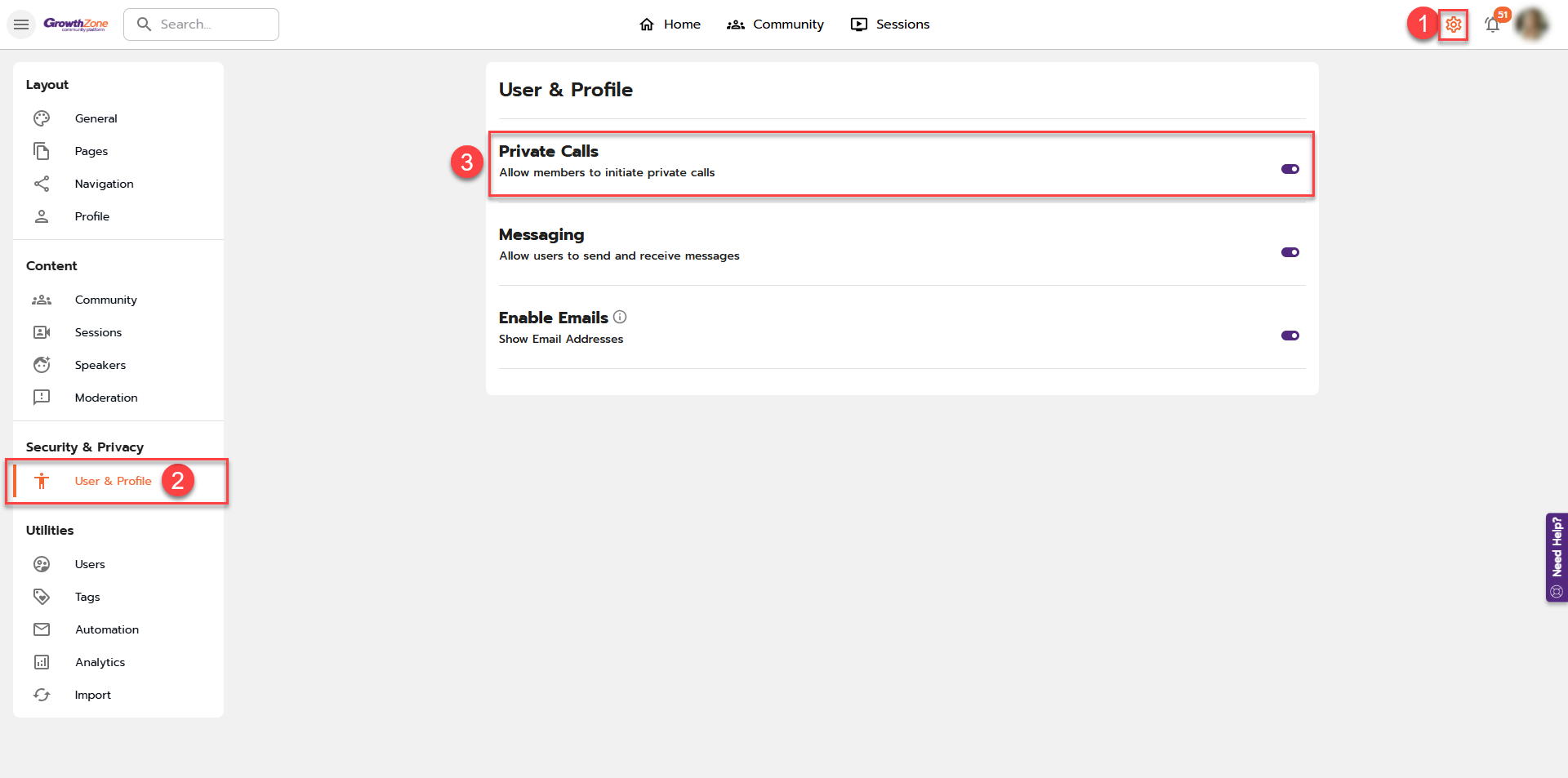
Leveraging Community’s ability to detect “active” vs “inactive” users, calls can only be initiated with an individual who is detected as being “active” on the platform.
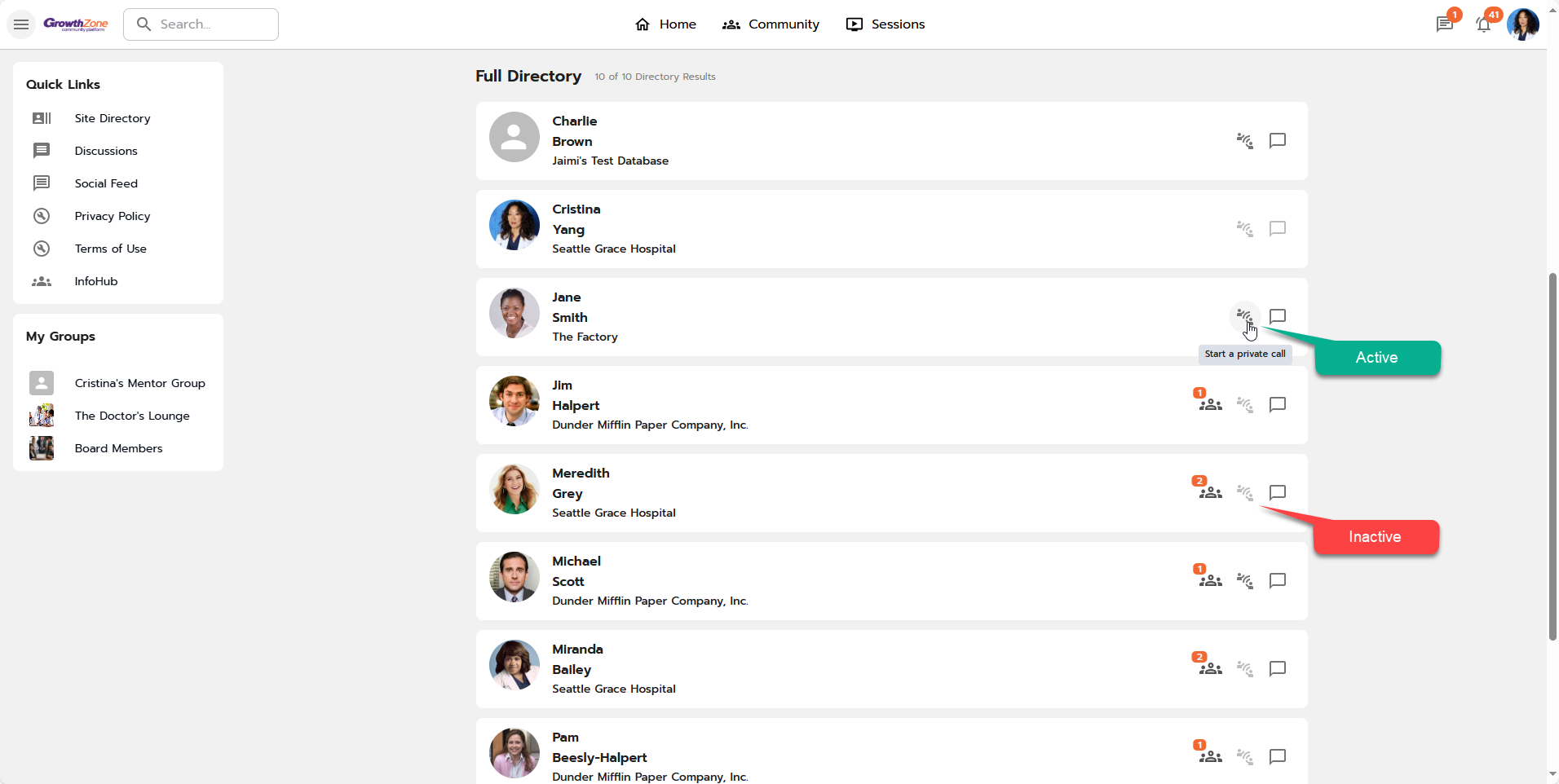
Initiating a Private Call
A Private Call can be initiated from various areas of the platform:
- Site-level Directory
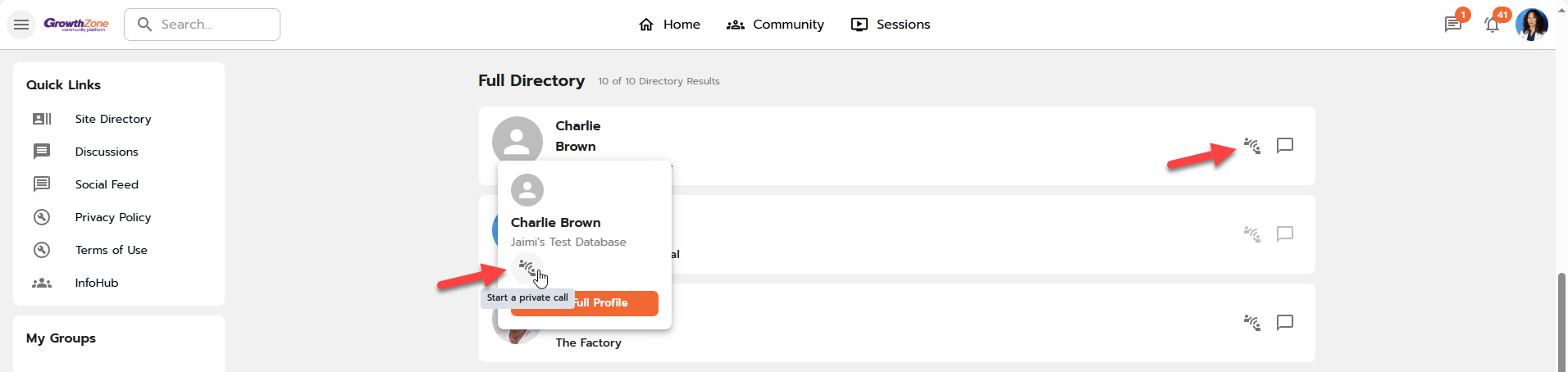
- An individual's profile
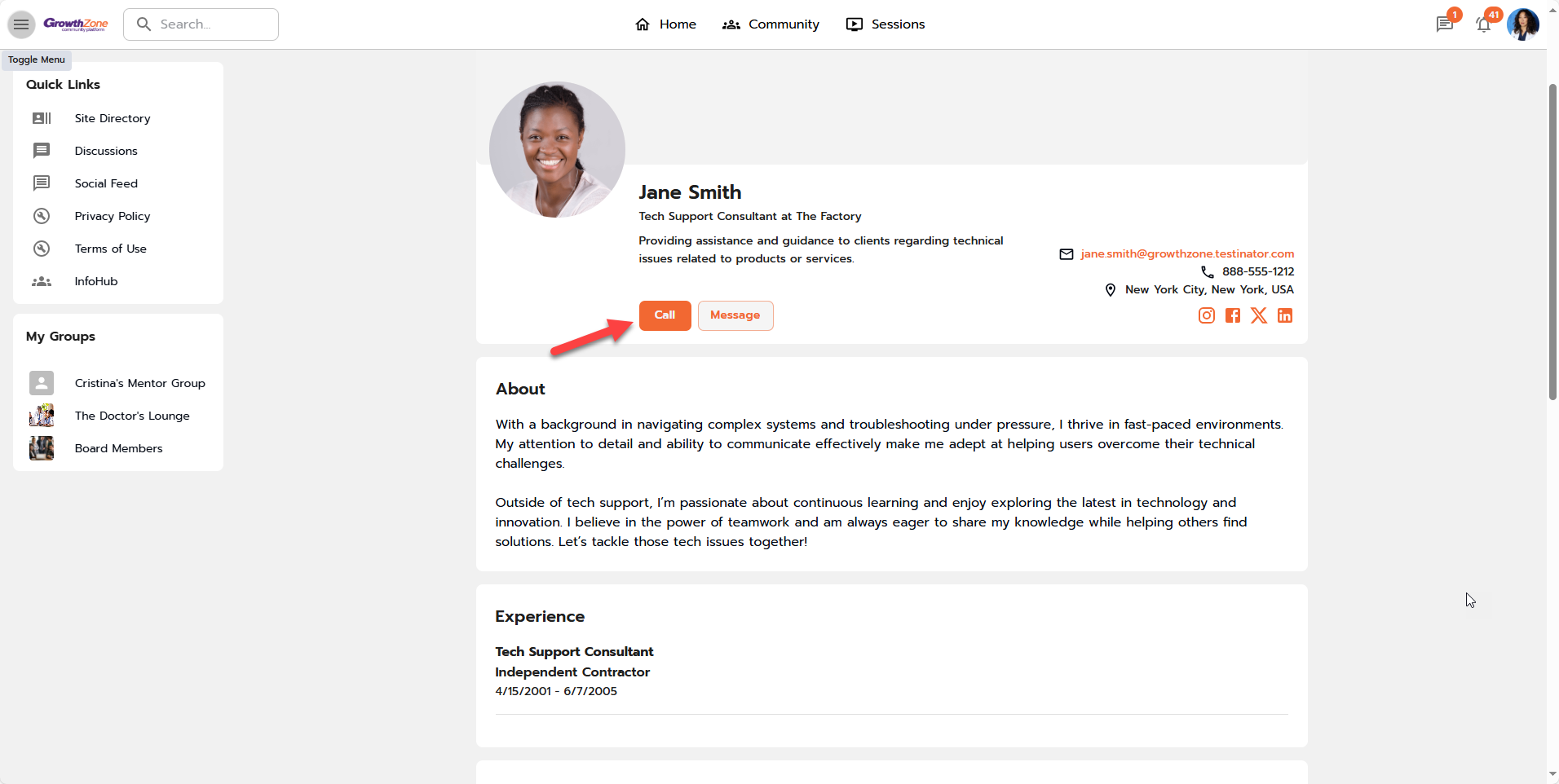
- Anywhere an individual's avatar is clickable, such as:
- Group-level directory
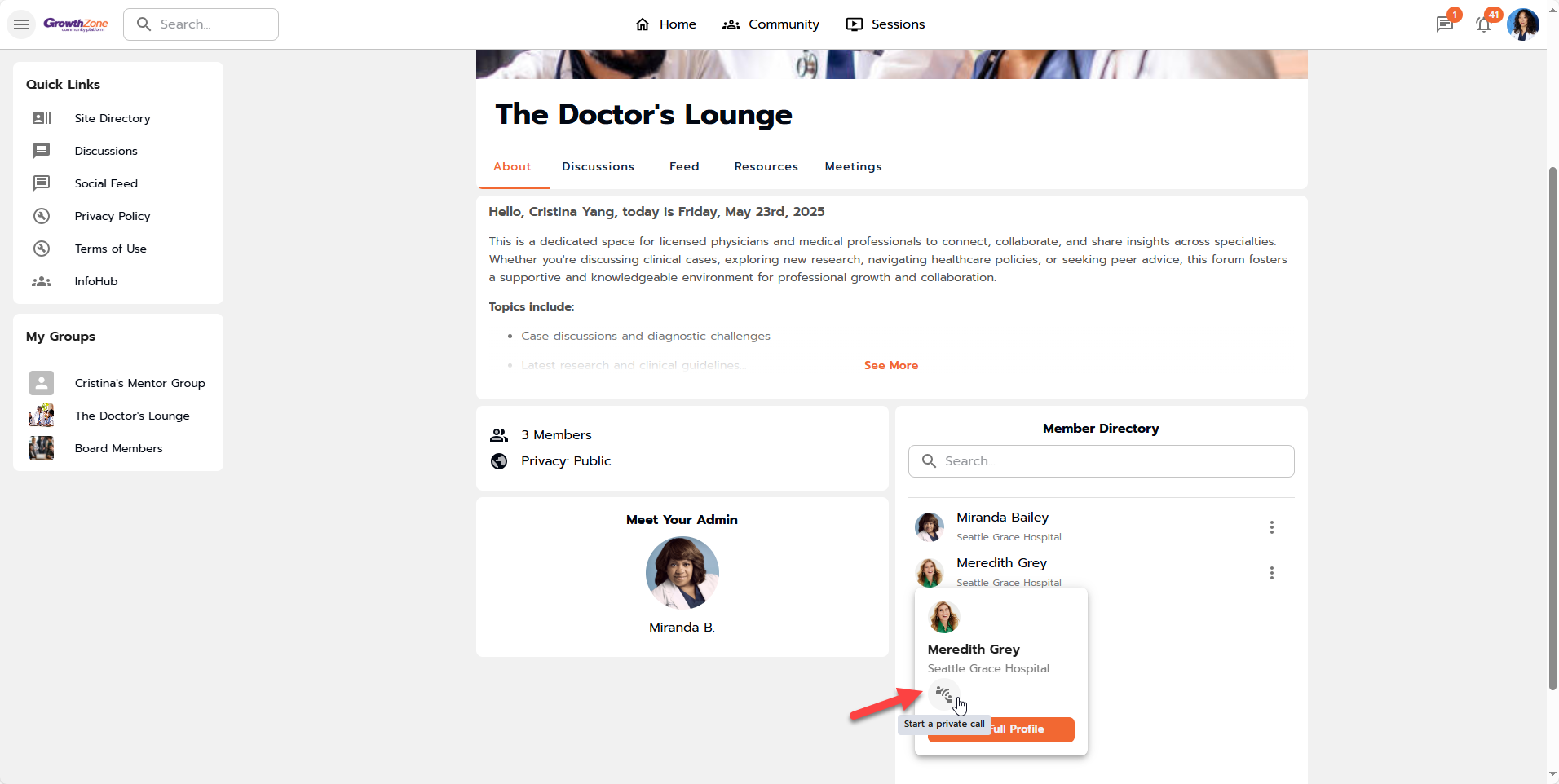
- Discussions & feed, either from the post author avatar or an '@mention' link
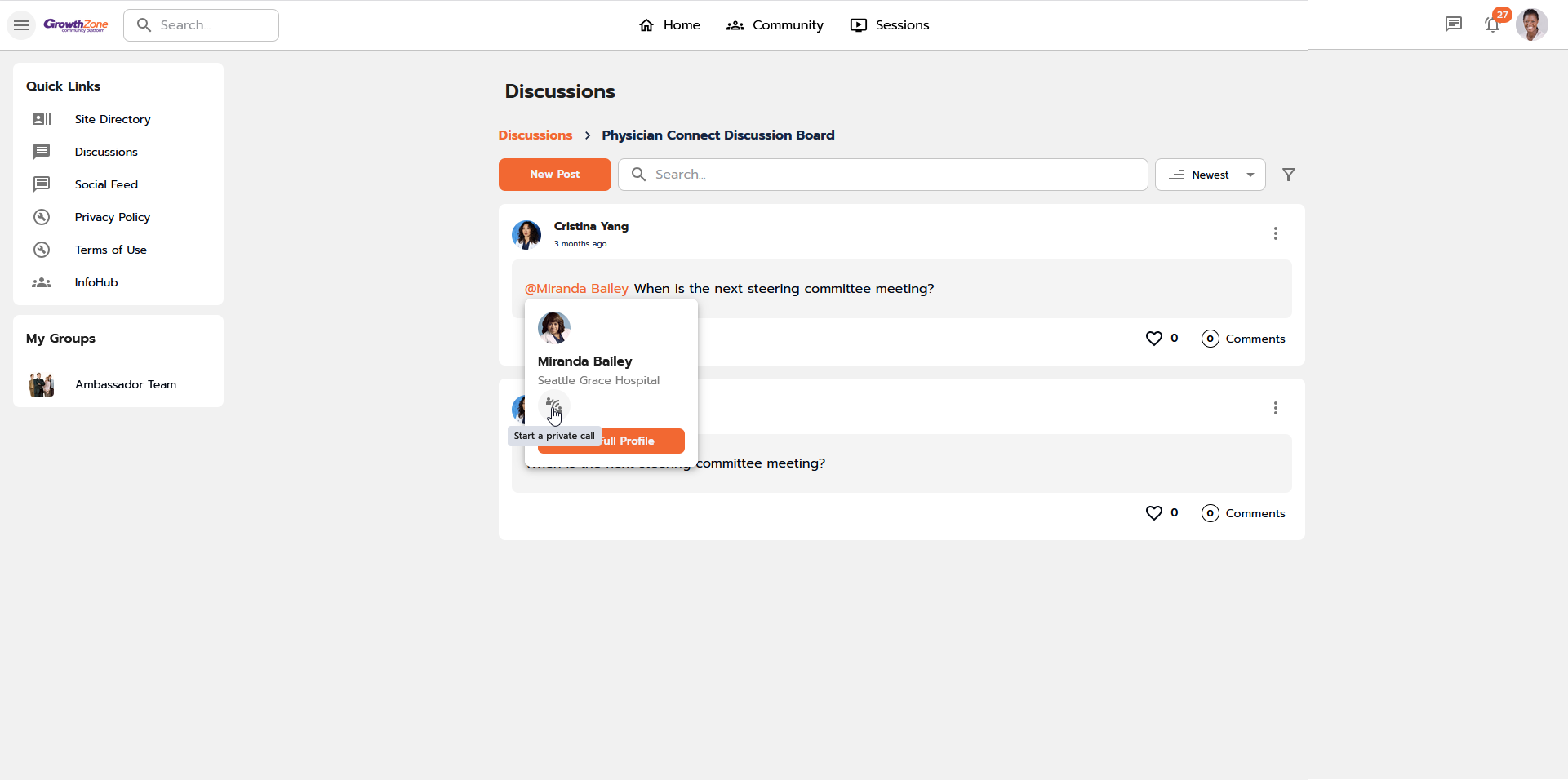
- Group-level directory
How to Initiate a Private Call as the Caller
- Click on Start a private call.
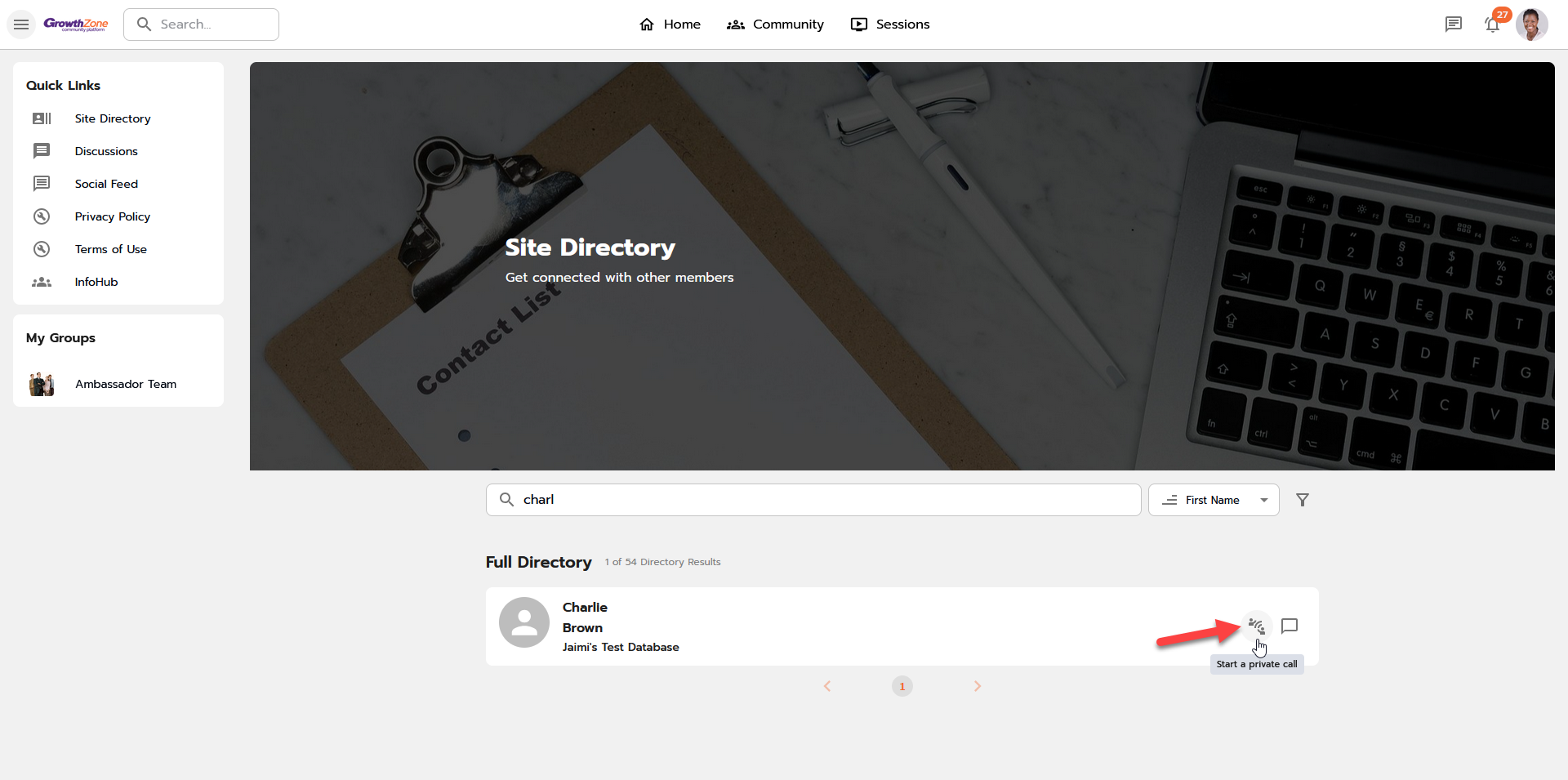
- Once the private call request is initiated:
- Choose to join with Audio, join with Video, or Cancel.
- There is an option available to join the call in a new browser tab.
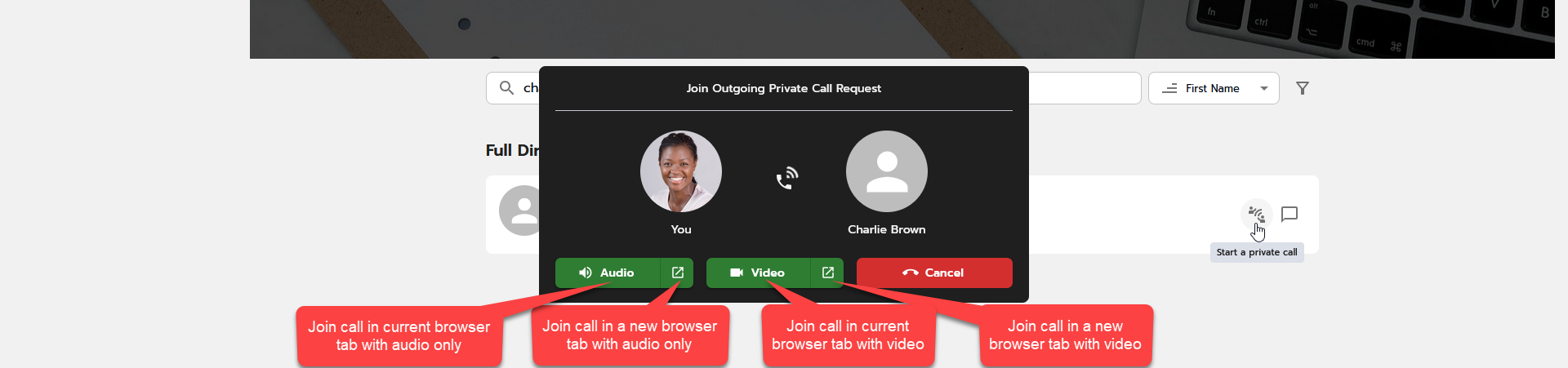
- There is an option available to join the call in a new browser tab.
 Be sure to allow the site and browser to use your camera and microphone when prompted.
Be sure to allow the site and browser to use your camera and microphone when prompted.
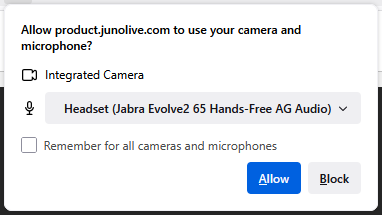
- The caller will enter the meeting room.
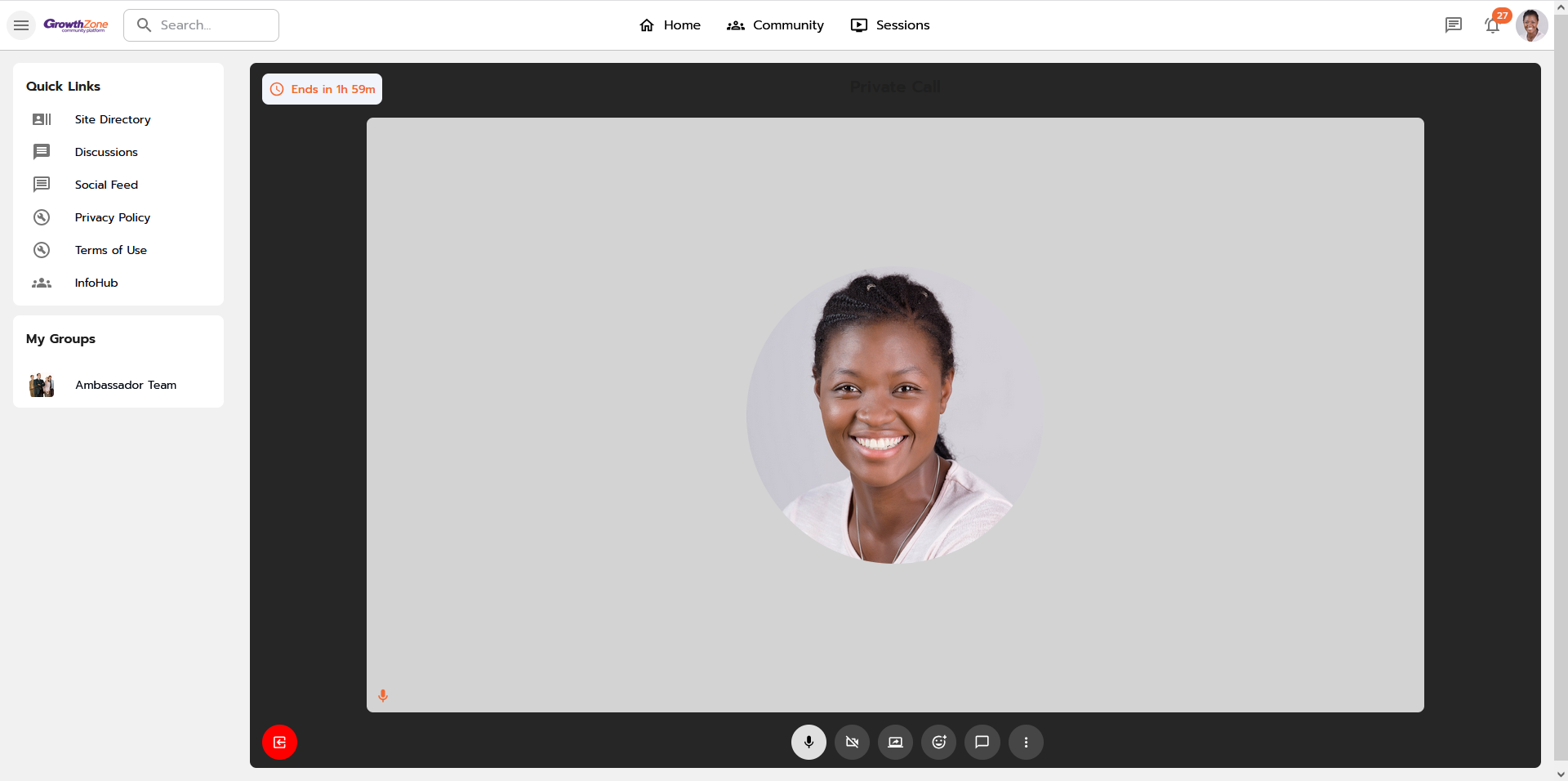
- If a call is declined or unanswered:
- If the call is unanswered or declined, a message will appear, along with an option to send a message instead. Depending on the timing of the decline, this will appear before or after entering the meeting room.
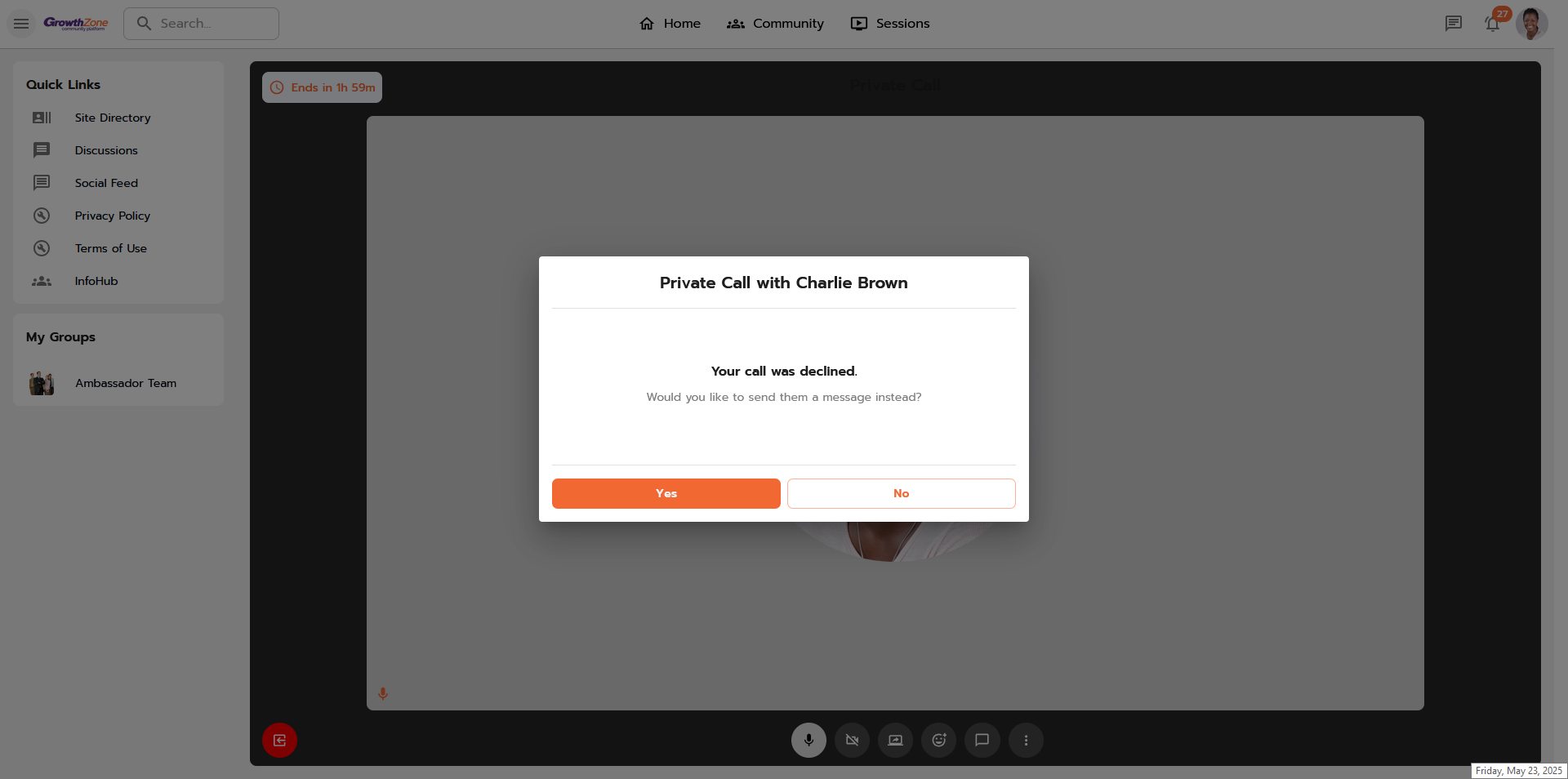
- If Messenger is disabled at the site level or if at least one of the two Community members has it turned off, the message option is unavailable, and the pop-up will be dismissed.
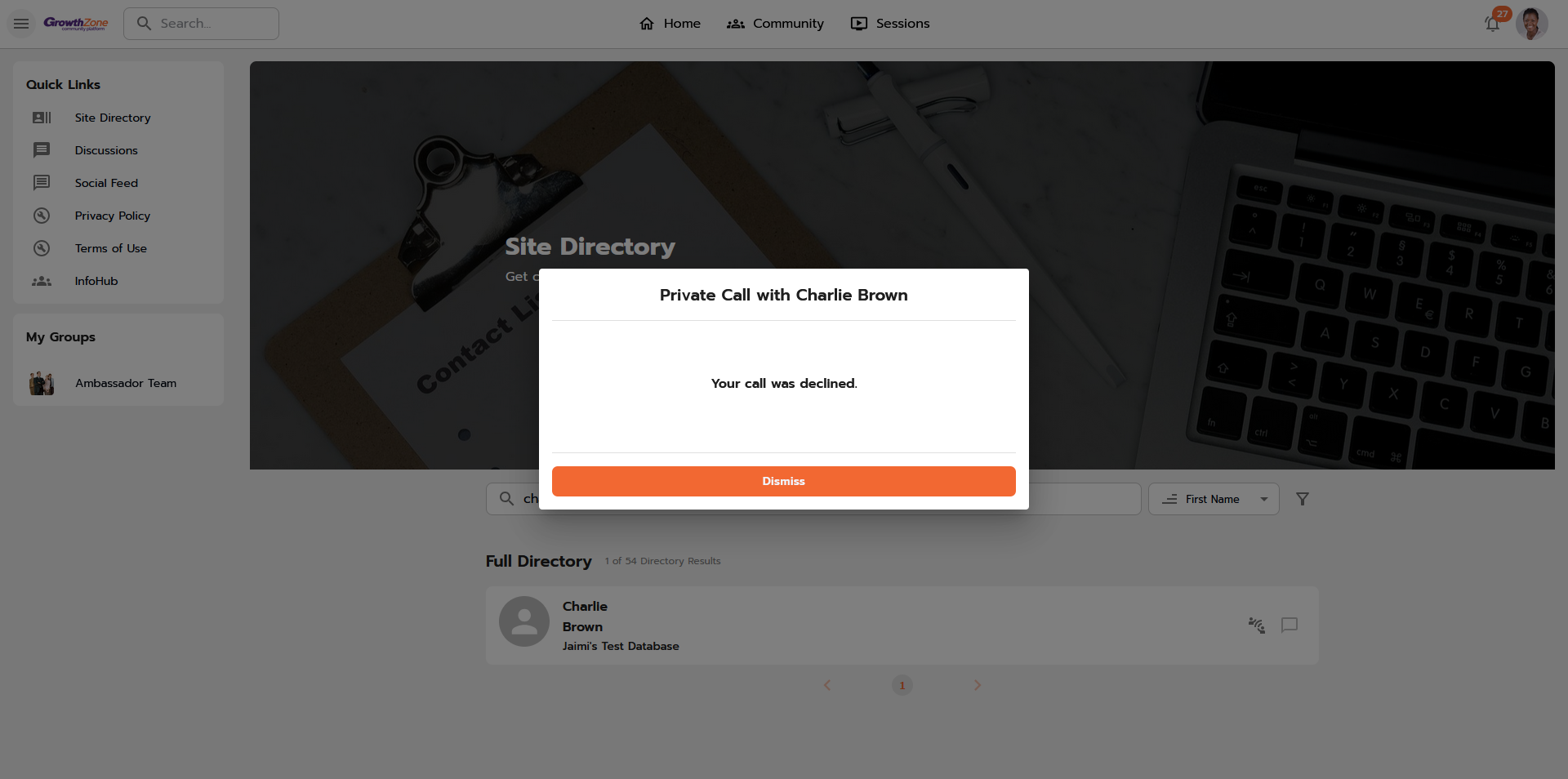
- If the call is unanswered or declined, a message will appear, along with an option to send a message instead. Depending on the timing of the decline, this will appear before or after entering the meeting room.
- If a call is answered, the call recipient will enter the meeting room when the call is accepted.
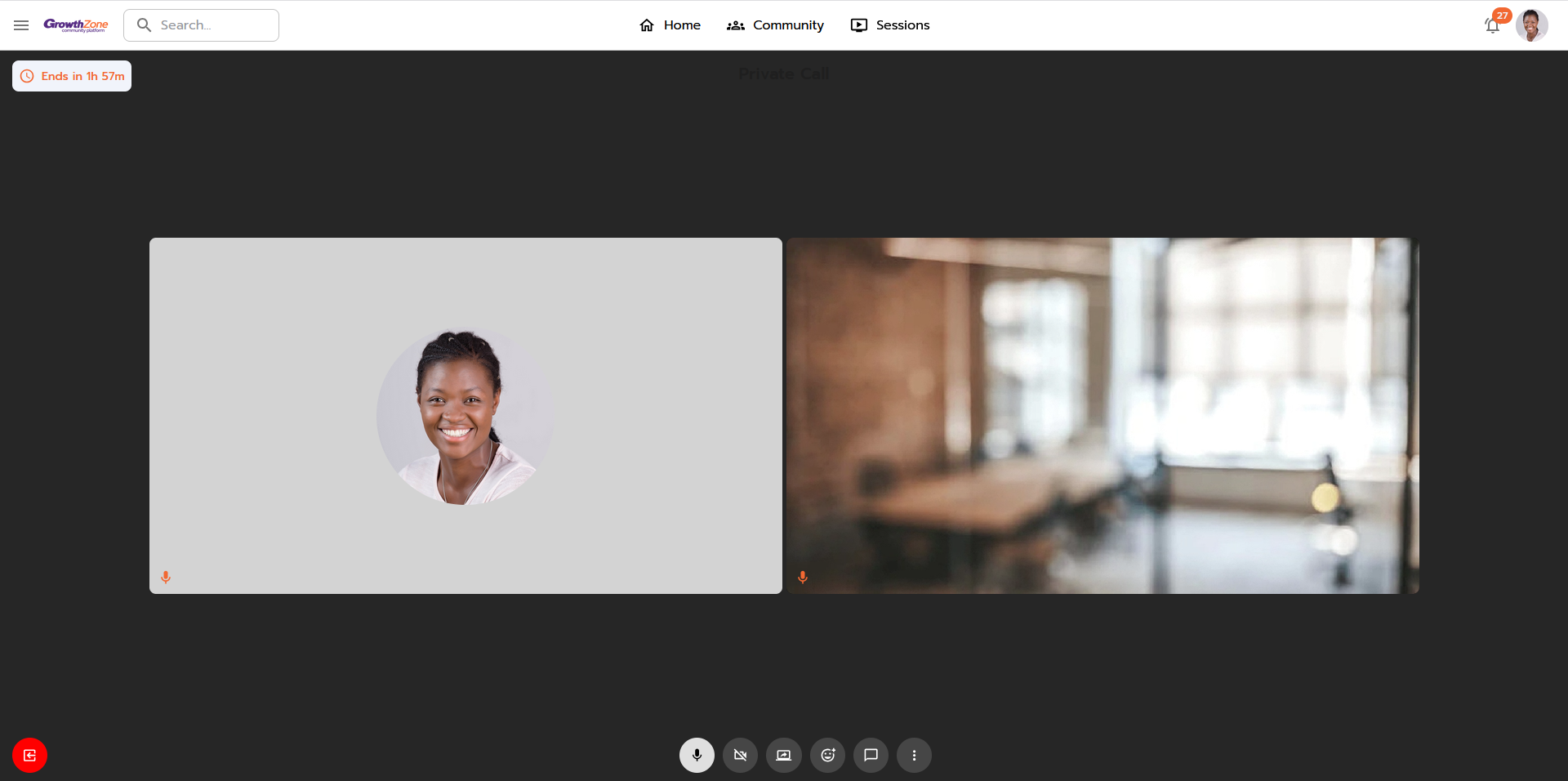
- The call details will be presented to the caller after exiting the call.
- The call will remain active for 2 hours from the start time and can be rejoined by both participants within that timeframe.
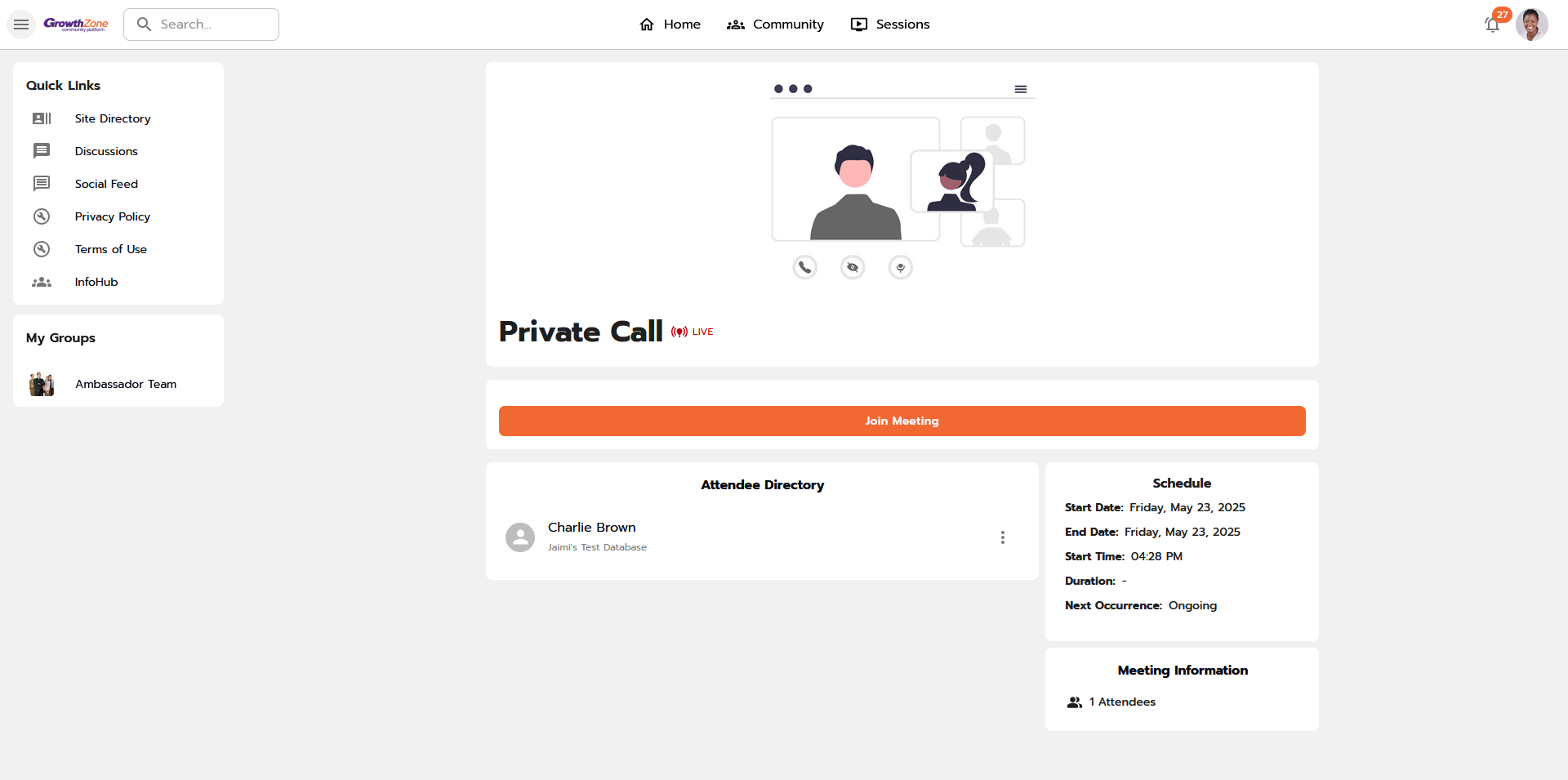
- The call will remain active for 2 hours from the start time and can be rejoined by both participants within that timeframe.
- Choose to join with Audio, join with Video, or Cancel.
Receiving a Private Call
An incoming private call request pop-up will appear with the same options as initiating a call:
- Choose to join with Audio, join with Video, or Decline.
- There is an option available to join the call in a new browser tab.
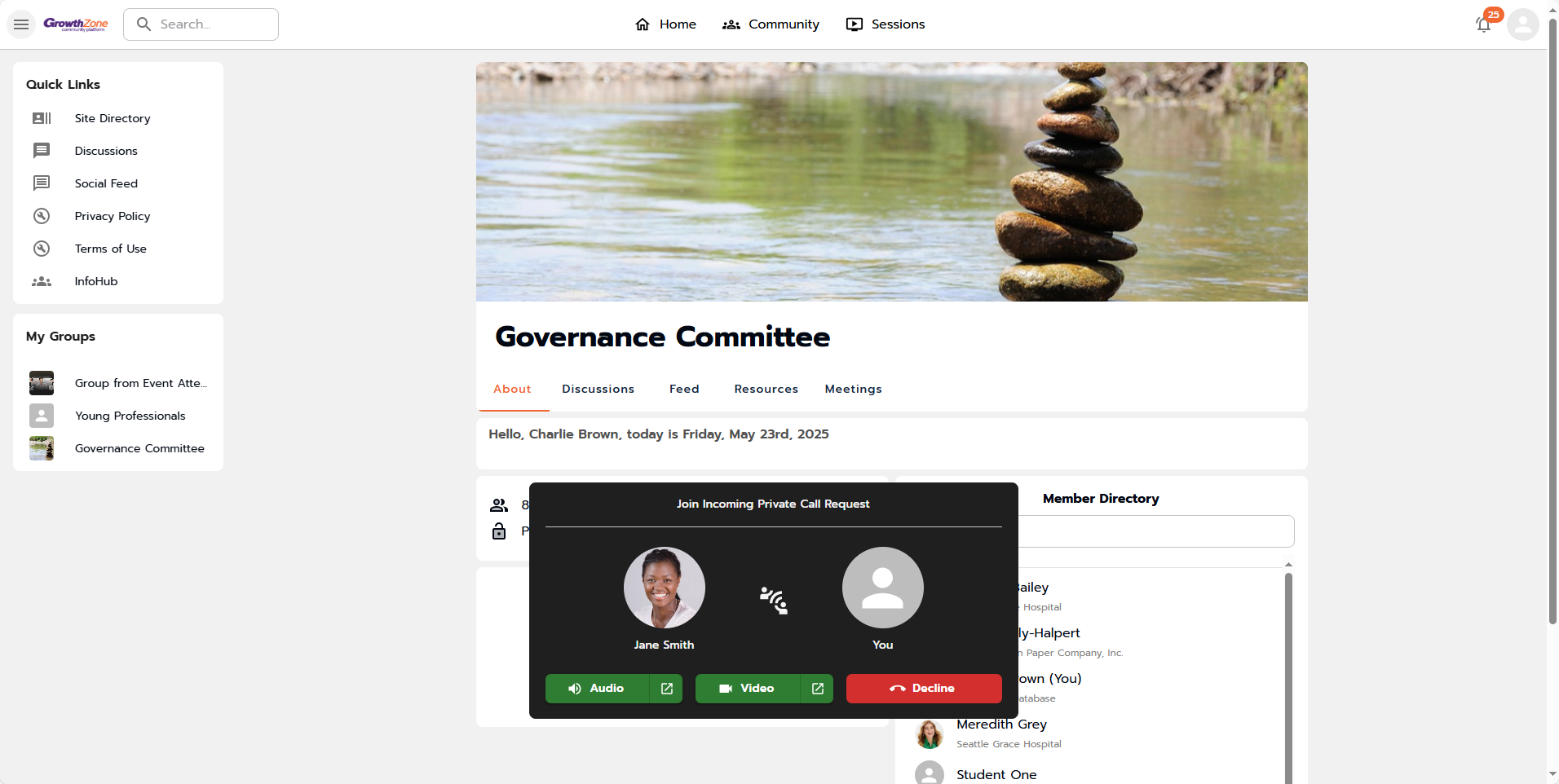
- There is an option available to join the call in a new browser tab.
- If a call is declined or unanswered:
- A message will appear if the recipient declines the call, with an option to send a direct message to the caller instead.
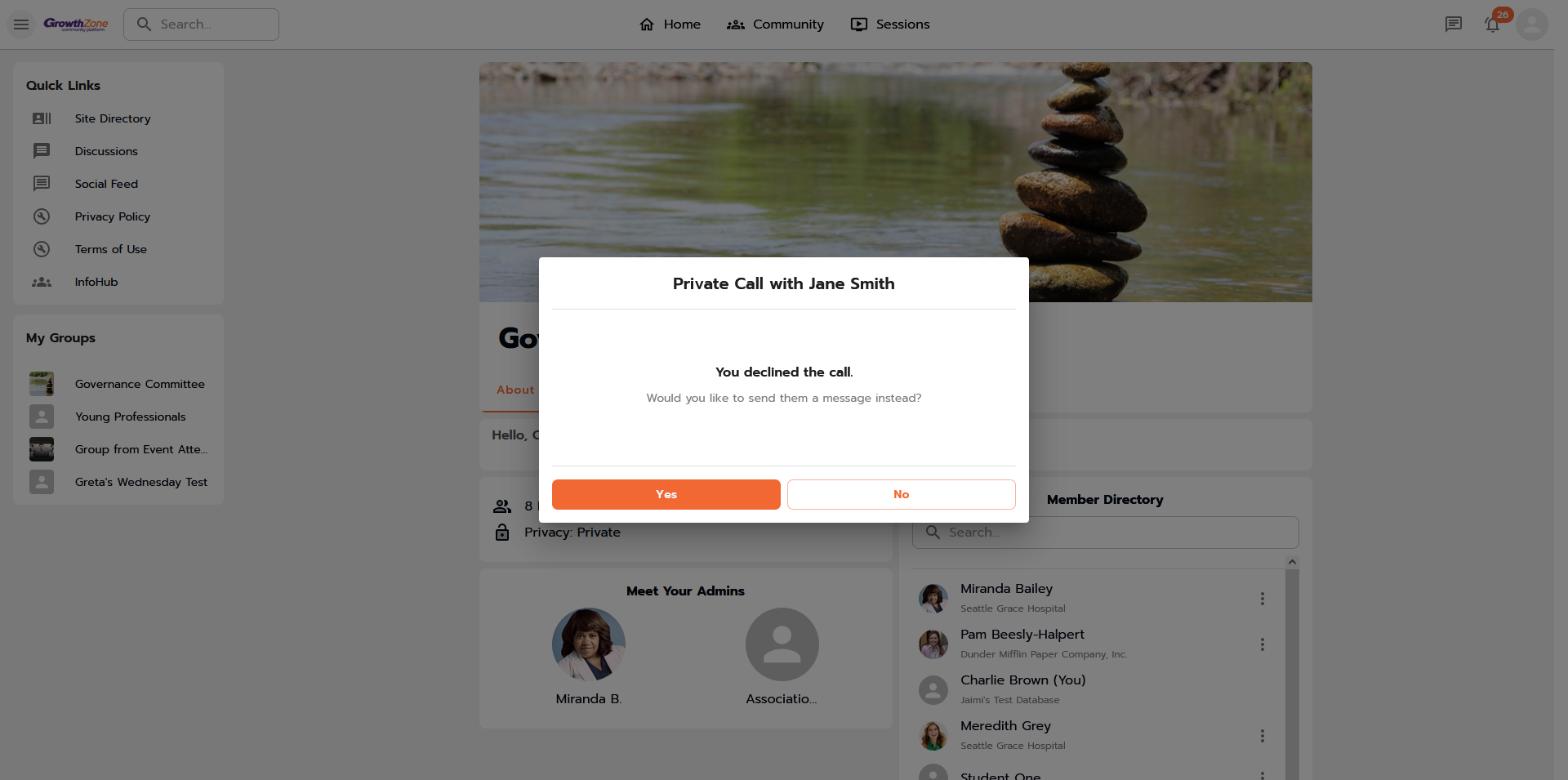
- If Messenger is disabled either at the site level or if at least one of the two community members has it turned off, the message option is not available, and the pop-up will be dismissed.
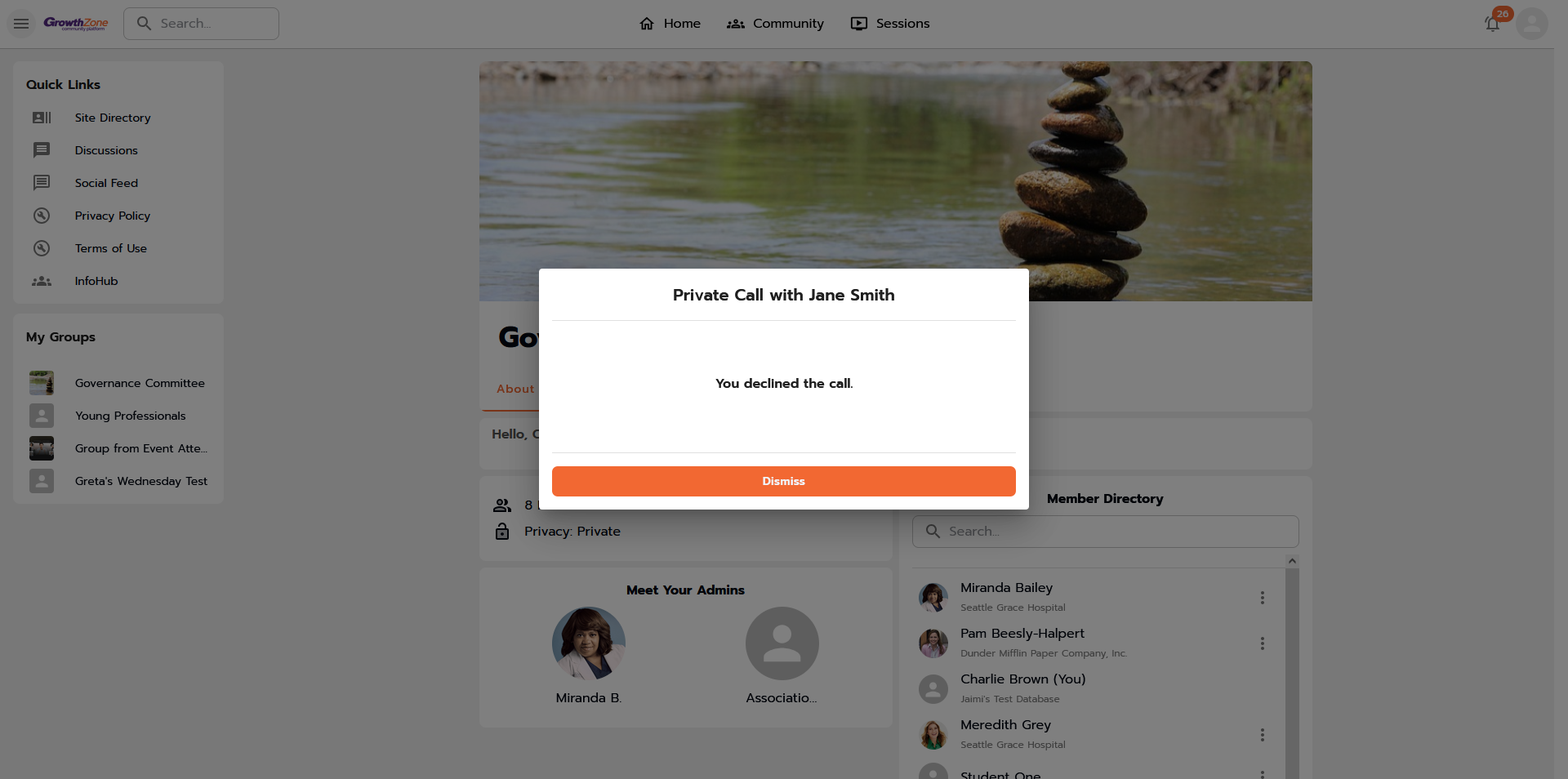
- If the call is not answered or dismissed, it is considered a “missed call,” and the call recipient will receive an in-app notification.
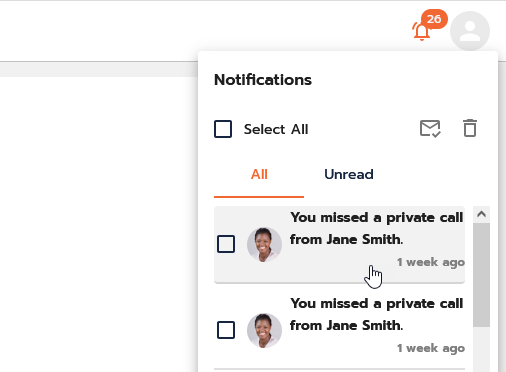
- A message will appear if the recipient declines the call, with an option to send a direct message to the caller instead.
- If a call is accepted, the recipient will need to ensure they allow the camera and microphone before entering the meeting room.
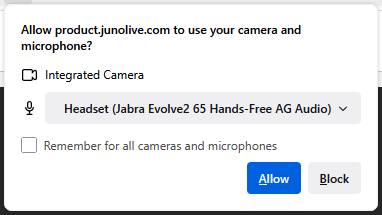
- The recipient will automatically enter the meeting room after allowing the above items.
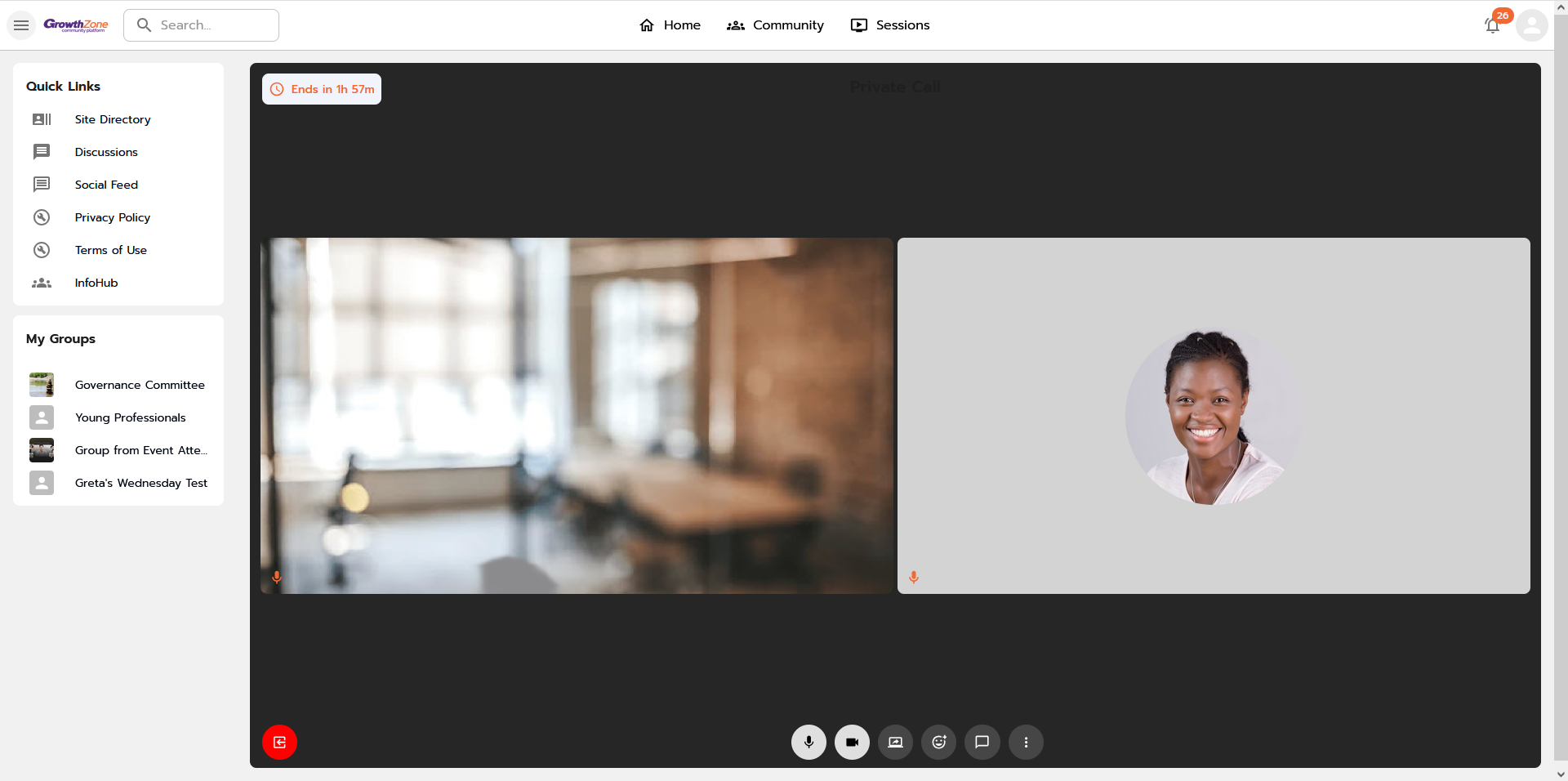
- The call details will be presented to the caller after exiting the call.
- The call will remain active for 2 hours from the start time and can be rejoined by both participants within that timeframe.

- The call will remain active for 2 hours from the start time and can be rejoined by both participants within that timeframe.




