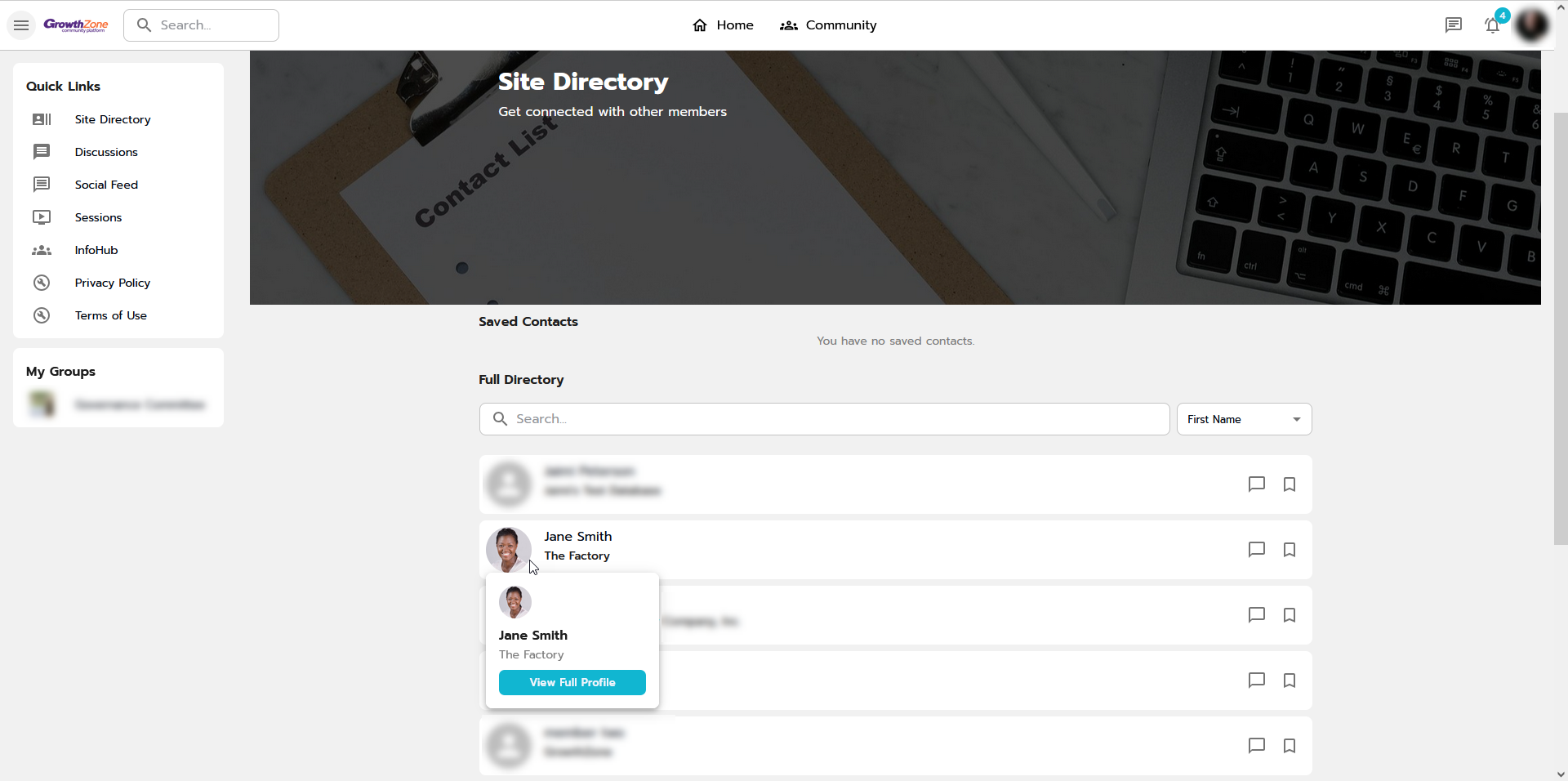381
381
Introduction
A setting is available for individuals to hide their email address if they'd like to keep their profile public: "Hide only my email".

The information provided in this article assumes the site-level setting is enabled to show email addresses. If you do not have this setting enabled, please visit Site Level Setting to Hide Email Addresses for more information.
If "Make my Profile Private" is Turned On
- Only first name, last name, title, company/school, banner photo, and profile photo will be visible. All other information, including email addresses, is hidden.
- "Hide only my email" setting (whether enabled or disabled) does not impact the visibility of the email address when the profile is private.

NOTE: As of 1/28/25, to respect the privacy and security of personal information, all new individuals (as well as those who were previously added to Community, but had not yet logged in) have their profiles defaulted to be private.
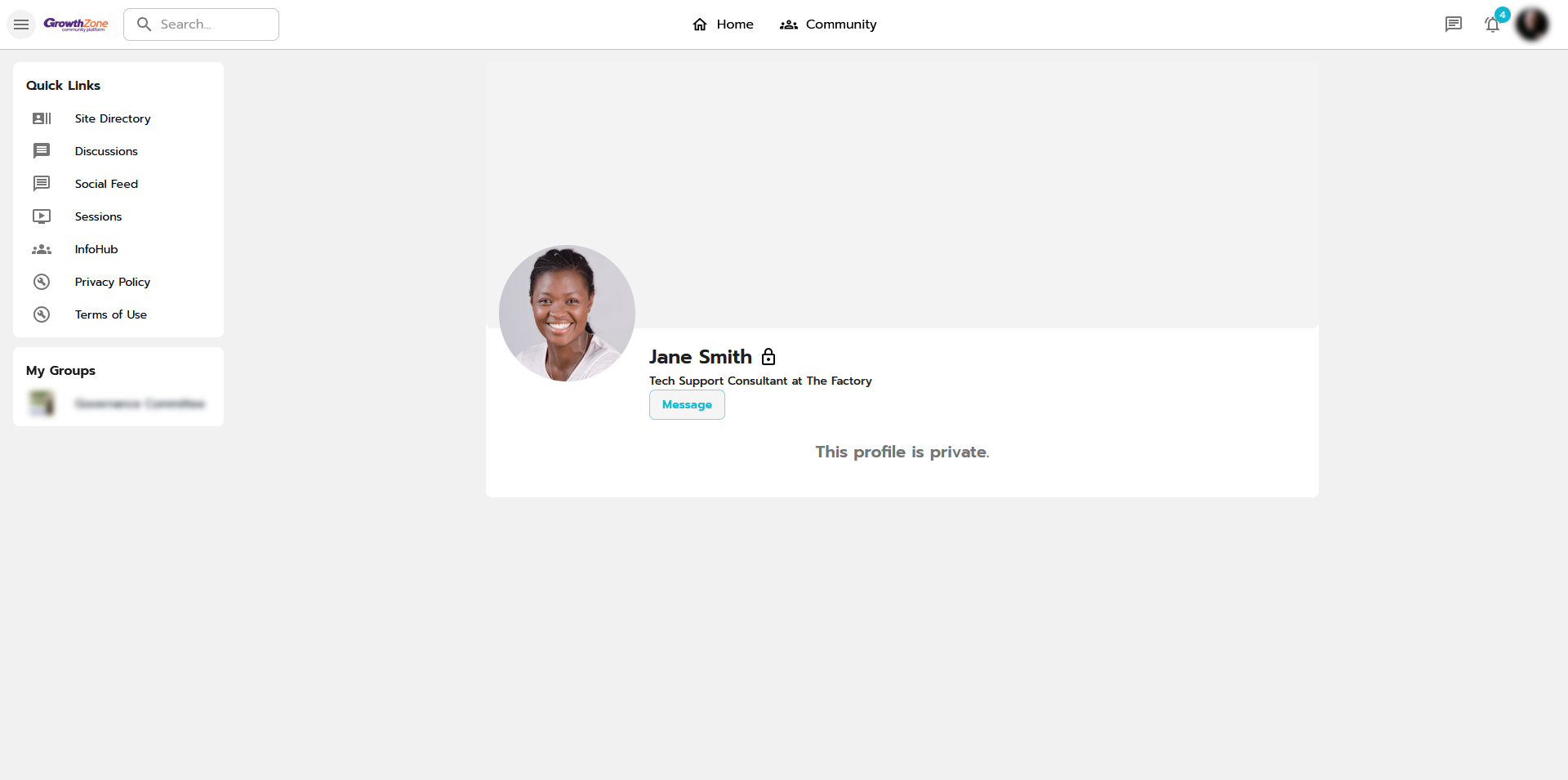
- The individual will still appear in the directory, both at a global level as well as within groups they are a member of.
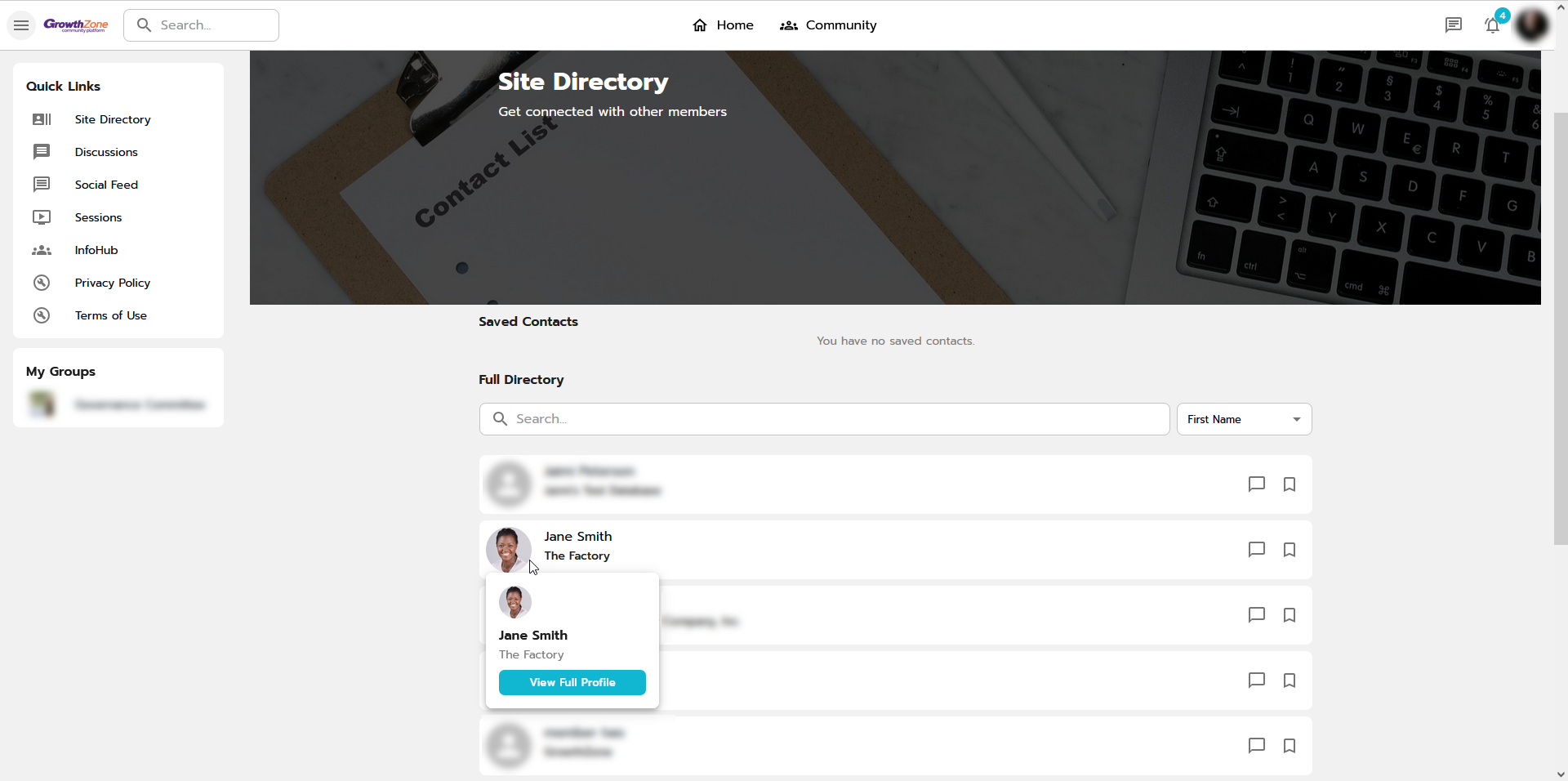
If "Make my Profile Private" is Turned Off AND "Hide Only my Email" is Turned Off
- All information will be visible, including email addresses.
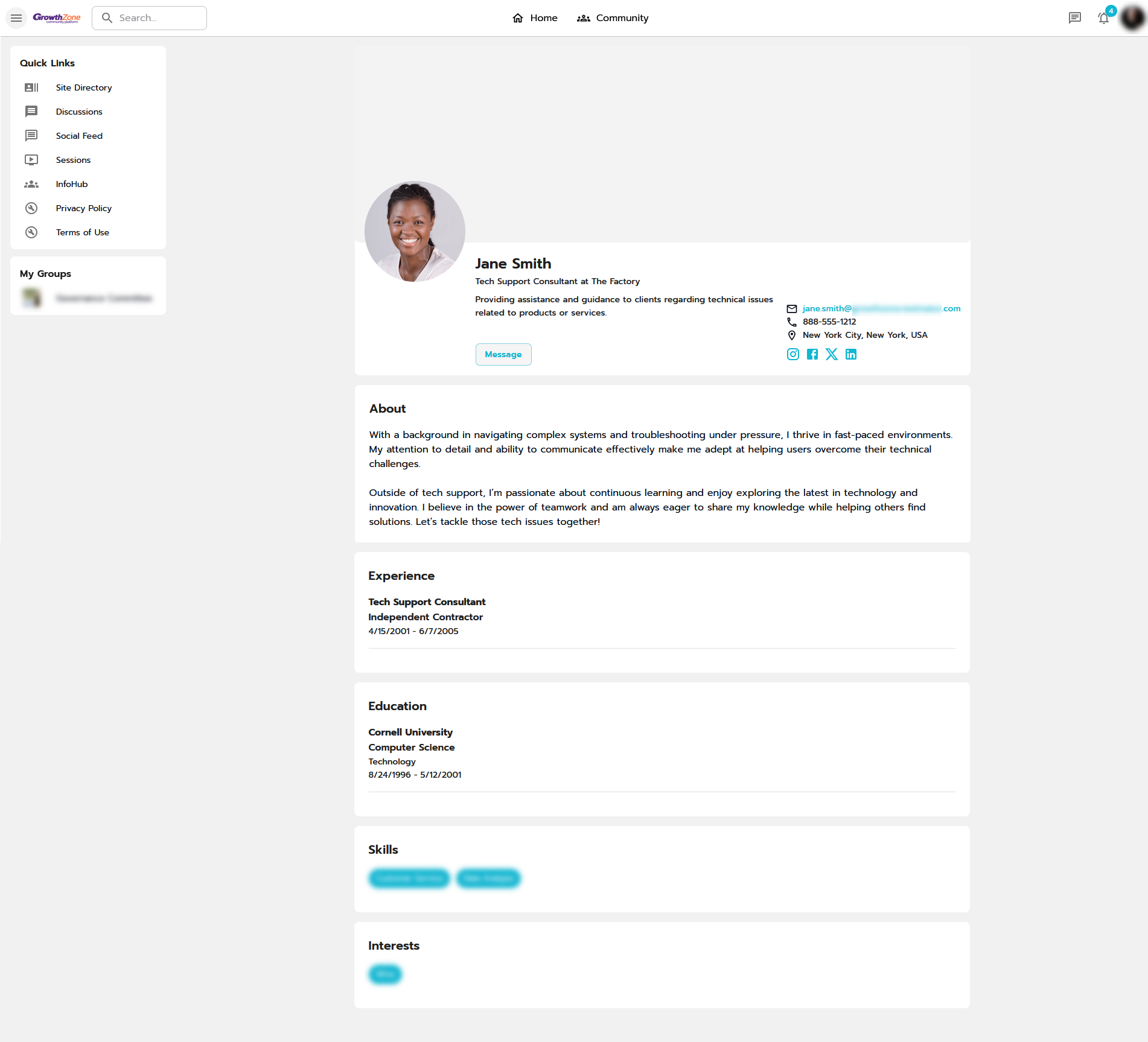
- Email address will display in the directory.
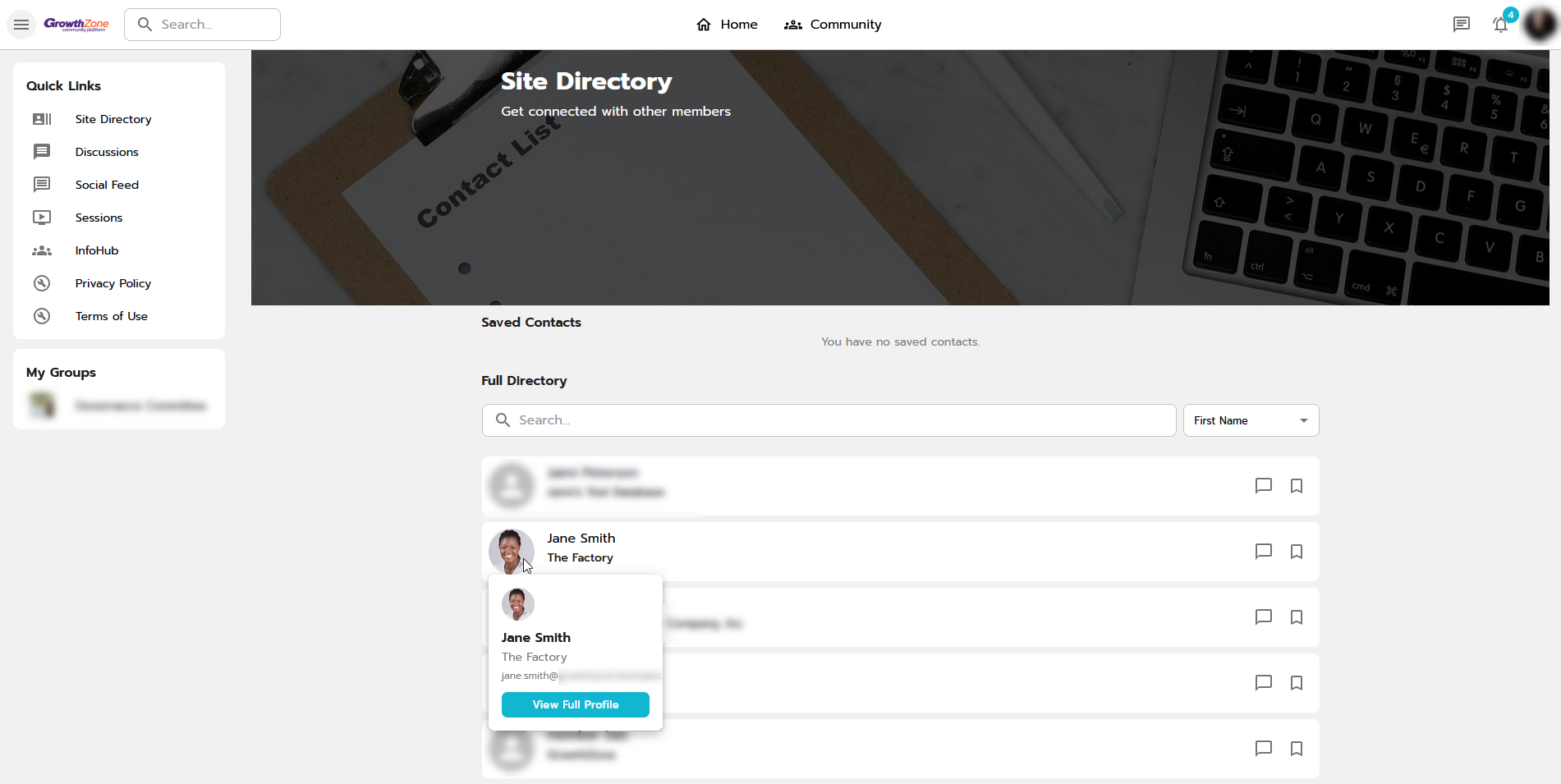
If "Make my Profile Private" is Turned Off AND "Hide Only my Email" is Turned ON
-
All information will be visible, except for the email address.
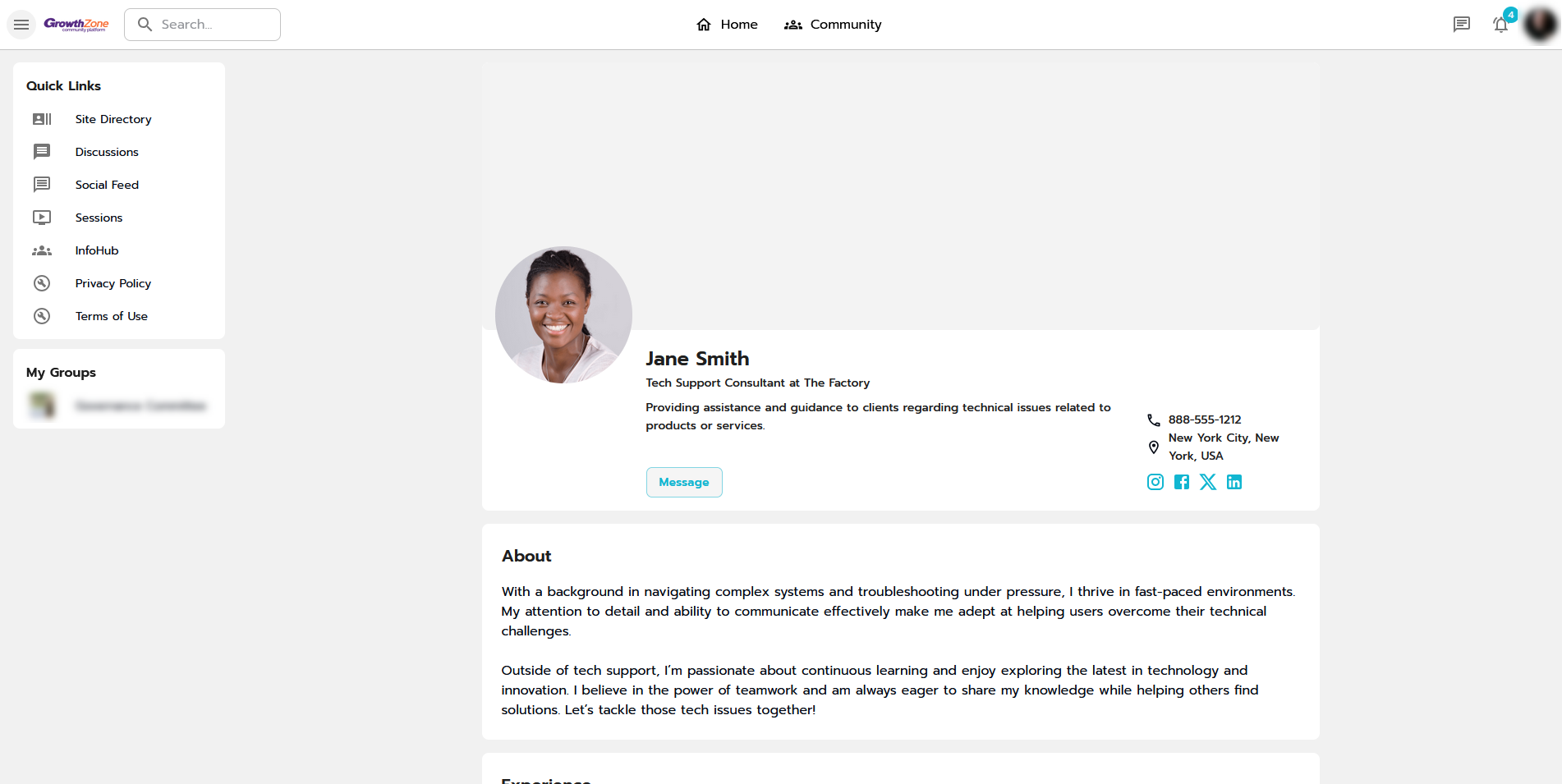
-
Email address will not display in the directory.