 631
631
Introduction
The Daily Digest email notification is a great way to keep up to date with the Community platform's notifications and overall engagement. There are many different ways to customize this email notification to ensure your members are receiving the best information they can from your Community platform.
Daily Digest Email in this article:
The Layout and Contents of the Daily Digest

- Logo: The logo displayed here is what is set under the “Email Brand Settings”
- Banner Image: The image displayed here is what is set under the “Email Brand Settings”
- Welcome Message: The message is personalized with the user’s name, and the rest of the message is static and will be the same for everyone: “This is your daily digest showing information of the most recent activity in the community for the last 24 hours. See what you’ve missed below…”
- New Discussions: The newest 4 discussions within the past 24 hours, either at the global level or within groups the user is a member of.
- The call-to-action link to the global discussions page will need to be set within the “Email Brand Settings”.
- Your Recent Activity in the last 24 hours: The 4 most recent notifications within the past 24 hours either at the global level or within groups the user is a member of.
When someone has:- Added a new discussion either at the global level or within a group I am a member of
- Posted in a global discussion that I follow
- Posted in a feed either at the global level or within a group I am a member of
- Commented on my post
- Replied to my comment
- Liked my post, comment or reply
- Mentioned you in a discussion, post, comment or reply
- Added you to a group
- Added you as an admin of a group
- Reported a discussion, post, comment or reply when you’re an admin
- Your Upcoming Events & Webinars: The next 4 upcoming sessions or meetings either at the global level or within groups the user is a member of that they have clicked to “Attend”.

- The call-to-action link to the global sessions page will need to be set within the “Email Brand Settings”
- Promo Banner Image: The image displayed here is what is set under the “Email Brand Settings”.
- There isn’t currently a way to hyperlink this yet in the UI.
- Footer: This will contain up to 3 links
- Contact Page: [optional] Currently can only be set to an internal page on Community, and will need to be set within the “Email Brand Settings”.
- Privacy Policy Page: [optional] Currently can only be set to an internal page on Community, and will need to be set within the “Email Brand Settings”.
- Manage Preferences: Members can opt out of this specific Daily Digest email template/campaign within their notification preferences/settings.
- Powered by GrowthZone logo
If there is no new activity to report in the discussions or "Your Recent Activity" sections, a daily digest email communication will not be sent.
Updating the Email Brand Setting (Site Admins Only)
Where to find?
The sampled image below is numbered to correlate with the below steps.
- Navigate to the site-level settings.
-
Under Utilities, click on Automation.
-
Click on the Email Brand Settings” tab.

The Email Brand Settings
Email Brand Settings will be referred to and used for various email templates (campaigns) as they are implemented. There are key ones that have been deemed required; however, many of them will be used by the Daily Digest email notification.
- Site Nickname: [Required] This is most often set as the association’s name and will be used as the title for the link in the footer to "Contact [association]".
- Primary Color: This will be the color used for hyperlinks and call-to-action buttons. Please note that the text for call-to-action buttons is white, so please be sure you select a color that provides adequate contrast for ADA compliance.
- Logo: [Required] This will be the logo that will appear at the top of every email. Test emails can be sent from each campaign to preview how the logo appears. The logo can be cropped and resized as needed to ensure a proper display.
- Tip: Most logos look best on the Daily Digest when resized to be no more than 100px high (for vertical logos) and no more than 250px wide (for horizontal logos). Logos will need to be resized before uploading to the Community platform.
- Banner Image: This is an optional image specifically for the Daily Digest email notification. The recommended size is 1440px x 461px, however, the image can be adjusted and cropped as needed as you’re uploading.
- Promo Banner Image: This is an optional graphic specifically for the Daily Digest email notification. This image will display just above the footer and is an opportunity to incorporate additional information to share or to use as an area to highlight sponsors. The recommended size is 800px x 200px.
- Default Discussions Page: [Required] Since the discussion page setup at the global level is a customized page, choosing your global discussion page for this setting will ensure the call-to-action link within the Daily Digest for new global discussions to “Join the Discussion” will link the user appropriately when clicked. If you do not have a global discussion page, please select your “Home Page” as the default.
- Events Page: [Required] Since the event/session page setup at the global level is a customized page, choosing your global event/session page for this setting will ensure the call-to-action link to “See All Events” within the Daily Digest for Upcoming Events & Webinars will link the user appropriately when clicked. If you do not have a global event/session page, please select your “Home Page” as the default.
- Contact Page: This is an optional link in the footer of the Daily Digest email. If you do not have a Contact Page to link to, it can be left blank/empty.
- Check the "Internal" box and select the page from your Community site to link to, or
- Leave the "Internal" box unchecked, and add the full URL of a page you'd like to link to externally
- Privacy Policy Page: Similar to the Contact Page, this is an optional link in the footer of the Daily Digest email. If you do not have a Privacy Policy page to link to, it can be left blank/empty.
- Check the "Internal" box and select the page from your Community site to link to, or
- Leave the "Internal" box unchecked, and add the full URL of a page you'd like to link to externally
Activating the Daily Digest Email Notification
Where to find?
The sampled image below is numbered to correlate with the steps below.
- Navigate to the site-level settings.
-
Under Utilities, click on Automation.
-
Click on the Campaigns tab.
-
Click on the Daily Digest campaign.

The Daily Digest Campaign Settings
These items are automatically set and do not appear on the Daily Digest email sent to users.
- Campaign Title
- Campaign Type
- Email Preview Template
Remaining settings
4. From (Name): [Required] This is most often set as the association’s name.
5. From (Email): [Required] This will need to stay set as [email protected]. There isn’t currently a way to use custom domains.
6. Subject: [Required] This will show in the subject line of the email, and you can choose a Daily Digest title that best fits your association.
7. Frequency: [Required] This will need to stay set as “Daily” for the daily digest. The logic for determining the contents for the Daily Digest only does a 24 hour lookback. Changing the frequency to weekly (or another frequency) does not change how far back to look for content to report.
8. Start Date: [Required] Choose your start date.
9. End date: Leave blank and the toggle will be enabled for “Never Expires”.
10. Schedule: Leave set as every 1 day, however, you can choose the time of day that you’d like this to be sent.
11. Click “Save Changes”
The graphic below is numbered to correlate with the list above.

When sending a test email:
- The test recipient email address(es) must be active users on the platform
- All required information needs to be completed and saved
- The campaign does not need to be activated
Activating and Deactivating the Daily Digest
- The Activate/Deactivate button in the upper right corner will turn on/off the email communication at the site level.
- When deactivated, community members will not have access to this notification preference in their settings and the email notifications will not be sent to any members.
- Please do not use the "Delete Campaign" button to deactivate.
|
|
IMPORTANT: Please DO NOT use the “Delete Campaign” button. Please use the Activate/Deactivate Campaign button in the upper right corner. |
Please use:

DO NOT use:

Notification Preferences
Once the daily digest is activated, a notification preference will be available for community members.
Opting in/out of the Daily Digest
- Click on your avatar in the upper right corner, and go to Settings. (Or members will be linked to here when clicking on “Manage Preferences” from the Daily Digest email footer).
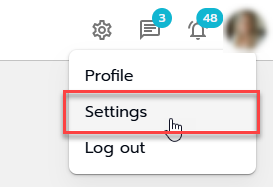
- Daily Digest Email preference is defaulted to be on for all members, however, they are able to toggle this off and on as desired.

- Members' time zones will be set automatically upon their first login, however, they are able to update this as needed. This sets the time zone display on the daily digest for sessions and meetings. (Rather than defaulting to a time zone such as UTC.)





