 2376
2376
Introduction
The Community platform has the Discussion and Feed modules for the user experience, with a couple of key highlights:
- Discussion Author and Age
- Side drawer for discussion items
- Action icons and links
- Visualization for the number of followers, posts, comments, replies, and likes
- Expansion of the number of replies in a thread
- Attaching media and files to posts
Discussion Author and Age
Each discussion will display the author's name and avatar. There will also be an indicator showing the age of the discussion for users to engage and follow along is discussion conversations.
- Each post will have the option to Post Title. Posts that lead with a compelling headline or caption can hook attention and encourage users to engage (like, comment, share). The new post title is optional, posts can be created with or without a title.

Side Drawer for Discussion Items
The drawer design allows users to engage with the discussions and posts in a way where the main items remain in view, making it easier to reference post details when adding comments or replies. The width of the drawer can be increased or decreased by clicking and dragging the left margin.
The drawer will be used when:
- Adding an optional Post Title
- Adding a new discussion
- Adding a new post
- Commenting on a post
- Viewing comments and replies with the ability to add comments or replies inline
- Tags
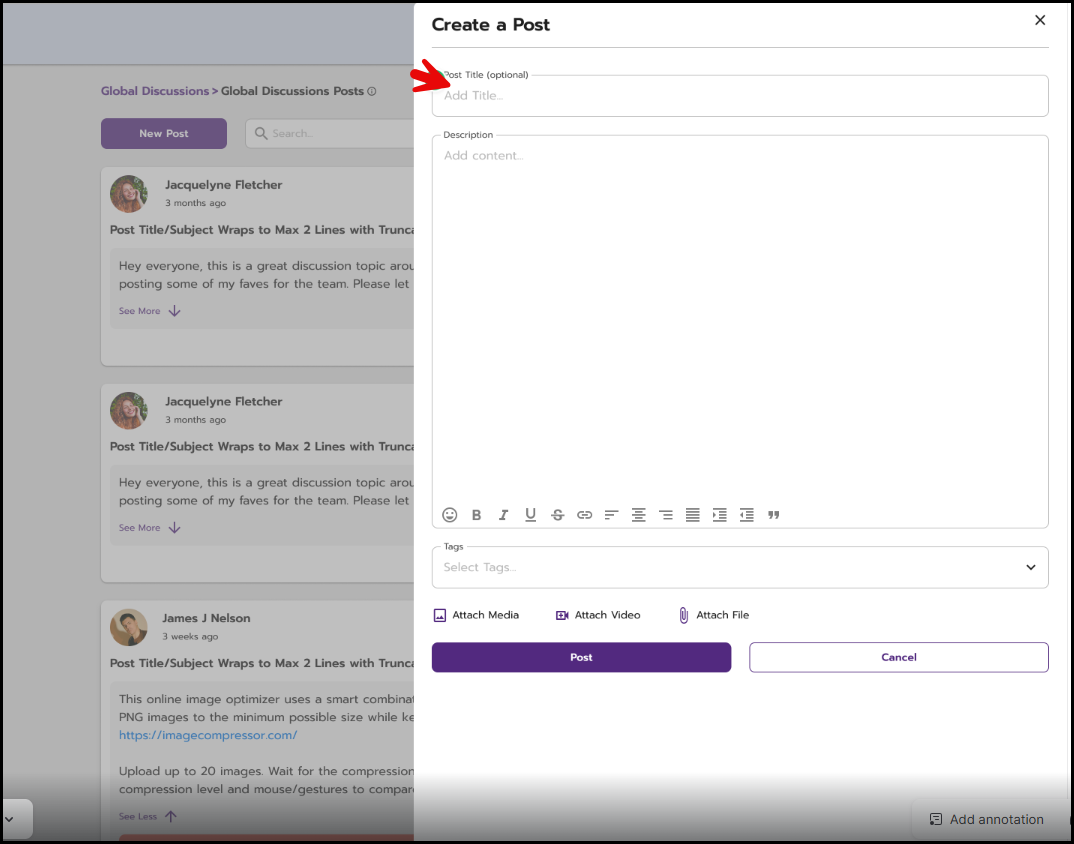
Creating a discussion post
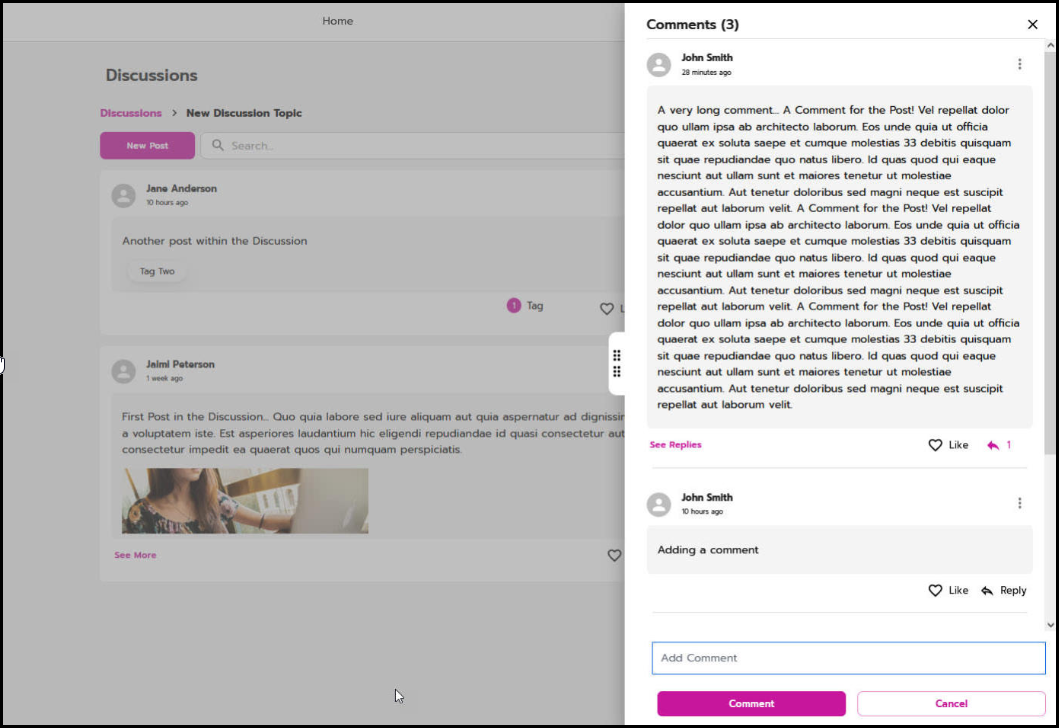
Action Icons and Links
The action buttons are styled and organized so that at the space at the bottom of the discussions and post is reserved for engaging within them. The actions available within the ellipsis will be where the other action items will be available, such as editing, deleting, reporting, pinning, copying the link, or making an announcement (for posts only). The ellipsis allows for a Copy Link action to easily share your posts.

All various icons available within the ellipsis:

Visualization for the Number of Followers, Posts, Comments, Replies, Likes, and Tags
Counter Icons provide a visually appealing representation of the number of interactions and will automatically inherit your site's styles. With discussions and posts being truncated and limited by height, a See more link has been incorporated in the lower left area.
At the discussion level, the number of followers and posts within each discussion will be displayed. Clicking on Posts will navigate the user to view the posts that exist within the discussion.
At the post level, the number of likes and comments for each will be displayed. Both continue to be actionable: click "like" to like the post, or click "comment" to view the comments or comment on the post. The number of tags is also reflected in this area.

The Learning area of the platform will be able to use your Tag selection. Tags are reusable components that will display within the Learning area, where both tag types and tags within types are listed in alphabetical order from a multi-select dropdown list.
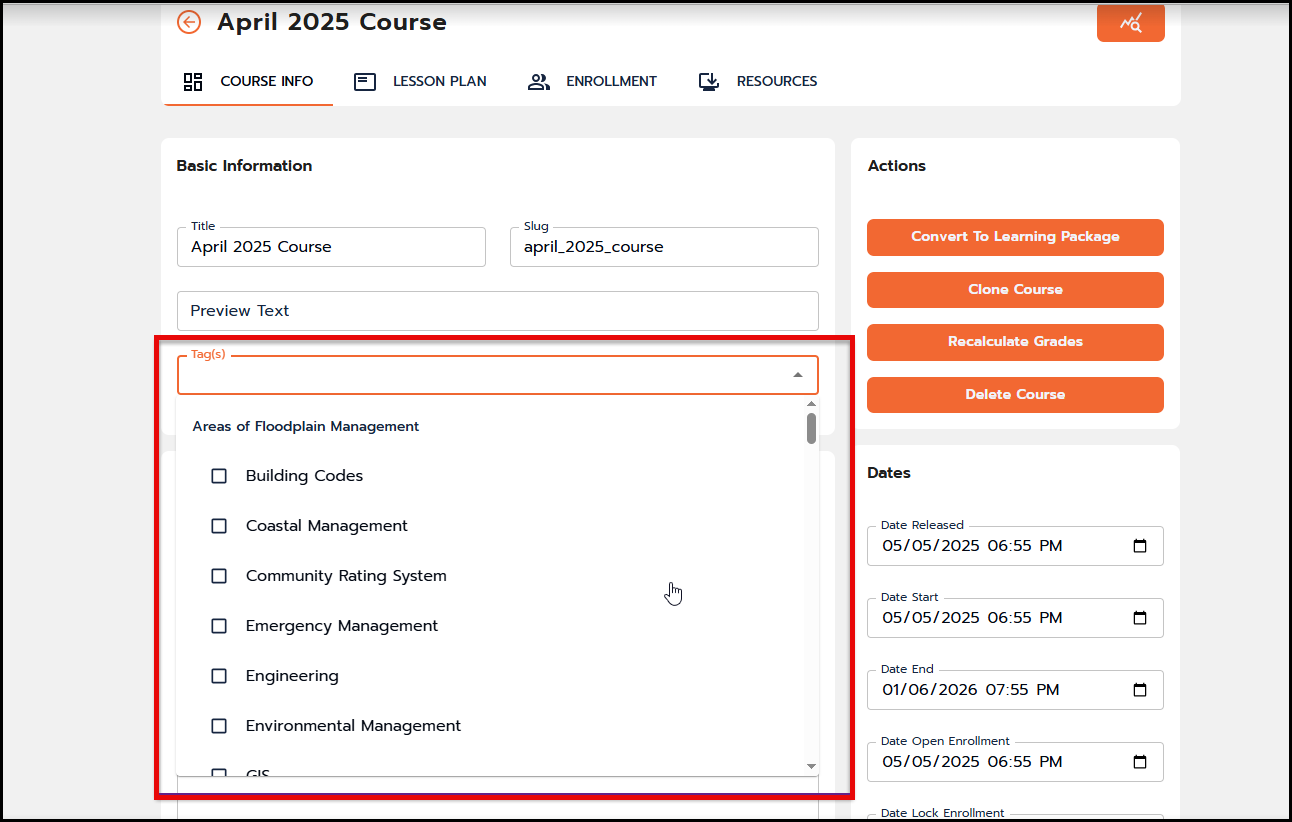
Expanding the Number of Replies in a Thread
There is no known limit to the number of replies of replies within a post and comment thread.

Attaching Media and Files to Posts
Posts within Discussions and Feed are able to have media and/or files attached.
- When attaching Media, jpg and png file types are supported. This displays the image on the screen within the post.
- When attaching Files, jpg, png, mp4, and pdf file types are supported. These files will display as downloadable links at the bottom of the post.
- Media and hyperlinks can be added to the Comments and Replies within Discussions and Feed.
-

The image shows the media and file options when creating or editing the post.





